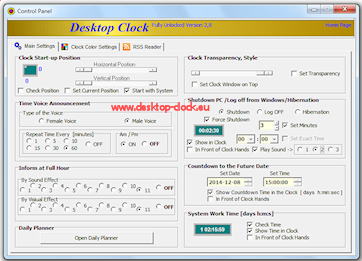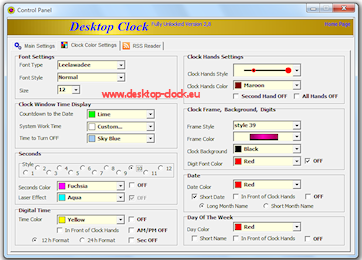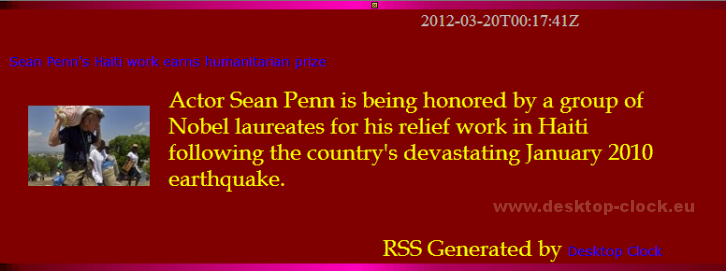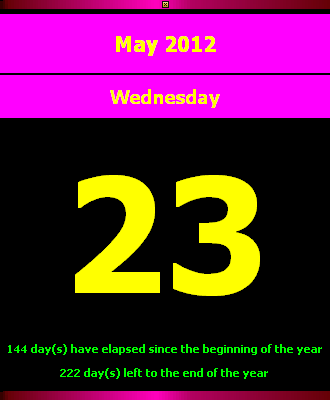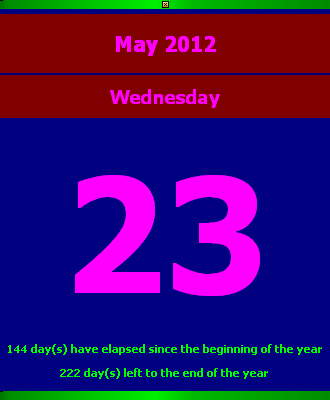VOICE DESKTOP CLOCK FOR WINDOWS - HOME PAGE
| To open Desktop Clock control panel - place the mouse in the window clock area then two buttons should appear. Button "Panel" let you enter to the desktop clock settings. Button "C" closes the program. Alternative way of enter to the settings is right click desktop clock icon in the system tray and choosing "Control Panel" | |
| Desktop Clock Start-up position - place clock anywhere on the desktop | |
| Desktop Clock window Transparancy- Value from 0 to 100 | |
| Desktop Clock window on Top | |
| Desktop Clock Time voice announcement - choose between the nice voice of a female or male, set repeat time [every 1,5,10,15,30,60 minutes] | |
| Set Desktop Clock countdown timer to shutdown Pc or Log off from system - set the minutes or exact time to turn off or log off from Windows. The Time can be set and observed in the desktop clock main window | |
| Desktop Clock Chime on the hour-Choose from five different chimes | |
| Visual effect on the hour-Choose from five different visiual effects | |
| Desktop Clock Daily Planner - set time and date, title, description and sound to notify you about important things to do. You can add up to 100 notifications. Desktop Daily planner can work as a computer alarm clock | |
| Countdown Timer to the future date - set time and date in the future and clock show you how long you have to wait until the time and date will occur. Countdown timer can be observed in the the clock window. Countdown Timer counts down the days, hours, minutes and seconds to your specific date like important events, births, weddings, prom or millennium | |
| PC Work Time - how long system is working since start-up. It can be observed in the desktop clock main window | |
| Hide or show main window - right click on desktop clock icon in the system tray and choose Hide the Clock from menu | |
| Quick Today's Date - simple click on the desktop clock icon in the system tray | |
| Desktop Clock display Font Setting - set font type, font style and font size to configure desktop clock main window | |
| Countdown Timer, Current Digital Time, Time to Shutdown PC - set colour of countdown timer to the future time and date, system work time and time to turn off or log off from the system | |
| Quick Today's date - just click desktop clock icon in the system tray and page of the calendar with today's date will appear | |
| The clock Seconds- set seconds style and colour also set laser effect | |
| Quick menu - right click desktop clock icon in the system tray brings you following desktop clock shortcut: "The Clock Control Panel", "Hide the Clock", "Daily Planner", "Today's Date" | |
| Desktop Clock Digital time - set digital time on or off displayed in the main window also you can change the colour and appearance in relation to the desktop clock hands | |
| Desktop Clock Hands Settings - choose between different types of desktop clock hands and set their colour. Set second hand on or off | |
| Desktop Clock Frame, Desktop Clock Style, background, digits - choose between different types of Desktop Clock frames, styles and colour, change Desktop Clock colour background | |
| Hide Desktop Clock window - You can hide the desktop clock window by clicking the right mouse desktop clock icon in the tray systems and selecting "Hide the Clock" | |
| Save Desktop Clock settings - When you leave the desktop clock control panel, window appears that prompts you to save current desktop clock settings | |
| Date- set colour of the date displayed in the desktop clock window. Choose beetwen short or long date format | |
| Add, Remove Desktop Clock Rss feeds - let you add or remove up to fifty Rss feeds | |
| Desktop Clock Rss feeds Player - let you select and play selected channel | |
| Desktop Clock Rss feeds Player Settings Window - set position rss window, set scrolling speed, set font type, font style and font size | |
| Play Selected Rss channel- set Timer-Rss Reader playback frequency every 15 min, 30 min, 1h, 2h, 4h ( excellent for reading news ) | |
|
While using "desktop clock rss feeds
feature" you can have latest information in your desktop, from
following example rss feeds: Latest news and weather for your city,
Sports news, Latest news from the world of celebrities, Business,
Health, Technology & Science, Horoscope, Latest lottery winning
numbers, Stock-exchange listing, Latest currency rates, Opinion,
Marketplace and many more. |
|
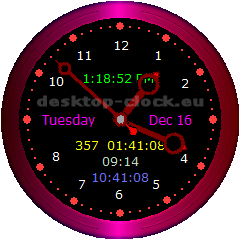
belongs to the category:Desktop
Enhancement Applications-Low
Maturity.
Desktop Clock
works and looks like a standard analog clock with extra features.
Desktop Clock appears while system startup and resides on your
desktop. Almost all details you are able to configure including
different types of clock hands and their colour. You can manipulate
the different styles of clock frame and colour. You are able to
configure the font colour, font size and font style used to display
text. Any information displayed in the Desktop Clock is configurable
by you to suit your own taste and affects the appearance of other
clock windows such RSS window or Daily Planner Window. |
Female voice |
Male voice |
Desktop Clock - analog clock with RSS Reader, Time Voice Preview, Daily Planner and timer to shutdown the system. The main features include Time Voice Preview (Male or Female), Daily Planner, Shutdown system, Log off or even Hibernation Windows at a pre-defined time, Countdown to the Future Date, Changeable clock hands and frame, System Work Time since system start-up, 50 RSS feeds Reader with Timer ( excellent for reading news ) and much more.
| Total Votes: 316 | |||||||||
| Average Rating: 4.2 | |||||||||
|
|
|
|
|
|
| Vote(1-5) | ||||

and other sites. It has INSTALL and UNINSTALL feature.
The main source for download Desktop Clock is https://www.desktop-clock.eu
Desktop Clock 2.9
Size: 5953875(B)
5.67 MB
Application language:en-us
Mime type:exe
MD5 checksum:
8E15F145DC5241F89246DBB533319EE8
Download Desktop Clock for Windows 7, XP, Windows Vista, Windows 8, Windows 8.1, Windows 10 |
Desktop Clock 1.0 MD5: C4D755A8BD4422800E4B6987A69FA5CA File Size= 3643276 (Bytes)
Desktop Clock 1.1 MD5: 5B91F2861F30818A306658BD7767AD67 File Size= 3843901 (Bytes)
Desktop Clock 1.2a MD5: 86D631A8836421B561B04736759B04C8 File Size= 3843803 (Bytes)
Desktop Clock 1.3 MD5: 73A1C5A6FF64E252D3220A2326A7823D File Size= 3846451 (Bytes)
Desktop Clock 1.4 MD5: A584ABEA7F7809CFAA4C7DDEA6A6DA89 File Size= 3843796 (Bytes)
Desktop Clock 1.5 MD5: B29587361E87557F80CA0798154039D7 File Size= 3844951 (Bytes)
Desktop Clock 1.6 MD5: 63642CE65F2428D11D7D48A164D1FBD3 File Size= 3854040 (Bytes)
Desktop Clock 1.7 MD5: C2CE87F37D248D7DD1EBE2CF5EB69A7A File Size= 3906630 (Bytes)
Desktop Clock 1.8 MD5: 024D1B069AA316B5B42B395C55D22C6B File Size= 3926724 (Bytes)
Desktop Clock 1.9 MD5: 4DE5E11E736A1DF24443CF631819E3F3 File Size= 4014463 (Bytes)
Desktop Clock 2.0 MD5: 1F97173A6DDA7ADA6BD81ADB45A23874 File Size= 4555605 (Bytes)
Desktop Clock 2.2 MD5: 55B397288CDB6973FCA1C4AE043C58A6 File Size= 4555605 (Bytes)
Desktop Clock 2.3 MD5: BA6D829F8A93A34376A5888861A1A7D5 File Size= 4718711 (Bytes)
Desktop Clock 2.4 MD5: AA6A291492181828ADBFFFF501BA64D4 File Size= 4819772 (Bytes)
Desktop Clock 2.5 MD5: 3A5A61C3D30D8658666906D122D8FBC3 File Size= 4969374 (Bytes)
Desktop Clock 2.6 MD5: 1D62B2B17EB72A408475F62D2E0A8061 File Size= 4968187 (Bytes)
Desktop Clock 2.7 MD5: 0F66CF4C99BD6CAC447EA474623002A0 File Size= 5186362 (Bytes)
Desktop Clock 2.8 MD5: 1CFF5D2233B9A091E87F313D055E3CB4 File Size= 5698690 (Bytes)
Desktop Clock 2.9 MD5: 8E15F145DC5241F89246DBB533319EE8 File Size= 5953875 (Bytes)
Here is the software.The Software is Free.
 |
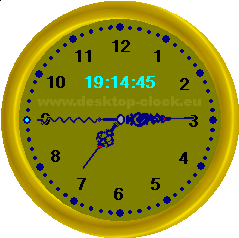 |
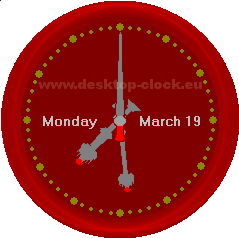 |
|
|
long day format desk watch image view |
golden desktop time image view with digital time | Big Ben clock hands view with day month and year-long format | |
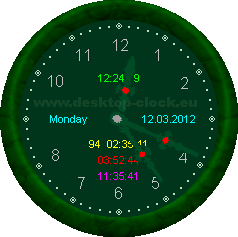 |
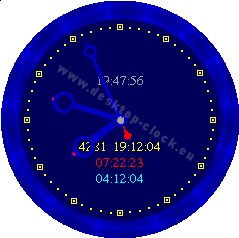 |
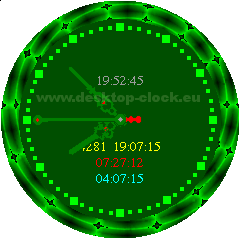 |
|
|
dark green desk watch image view, countdown timer, system work time, time to shutdown |
ocen blue desk watch image view | light green desk time image view | |
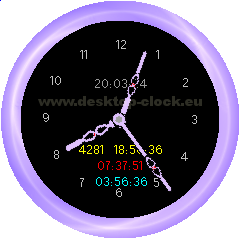 |
 |
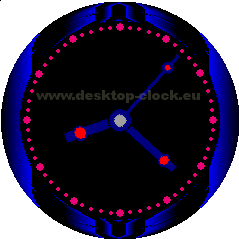 |
|
|
countdown timer, time to shutdown, system worktime image view |
tao red desk watch hands image view | desktop watch hands image view | |
 |
 |
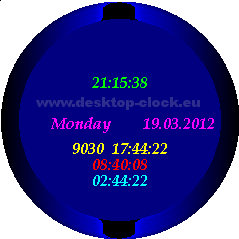 |
|
| digital time view | long date format view | desktop watch without hands with long date display,countdown timer,system work time and time to shutdown | |
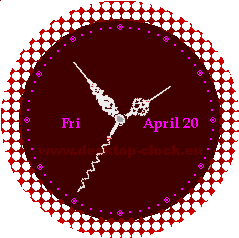 |
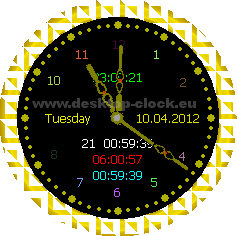 |
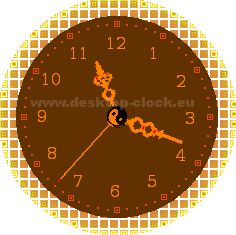 |
|
| short date view image | countdown ticker view image | yellow tao watch hands image view | |
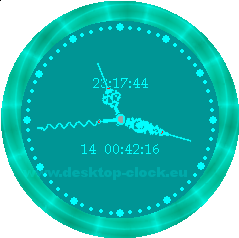 |
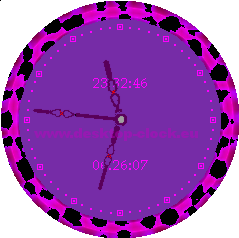 |
 |
|
| desk watch countdown timer 14 days 42 min 16 sek | desk watch countdown timer view image | Big Ben clock hands view image | |
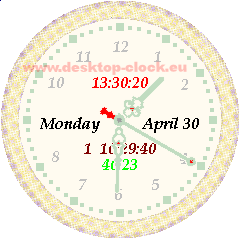 |
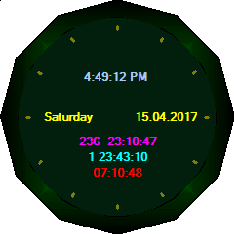 |
 |
|
| white desk watch view image | date_and_time_clock_windows_10 | desk watch in pink view with long date format | |
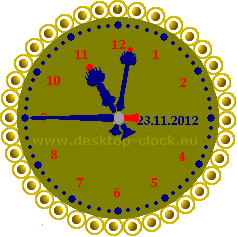 |
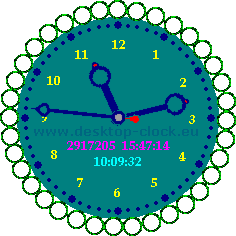 |
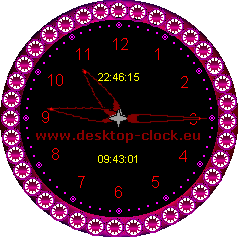 |
|
| gold desk watch view image | green desktop watch view image | red watch view | |
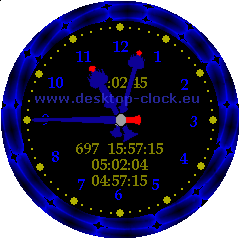 |
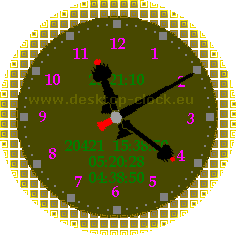 |
 |
|
| Big Ben blue watch view image | Big Ben gold watch view image | Big Ben green watch view | |
 |
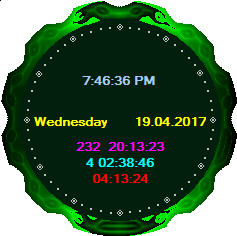 |
 |
|
| without hands clock version 1.8 | current_time_clock | red watch 1.8 view | |
 |
 |
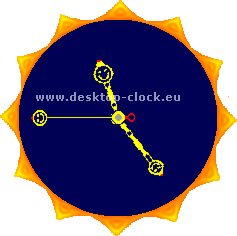 |
|
| red style in version 2.0 | yellow style in version 2.0 | kids clock | |
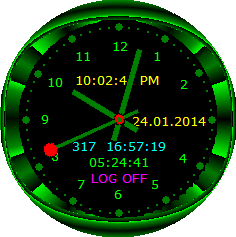 |
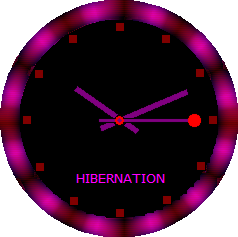 |
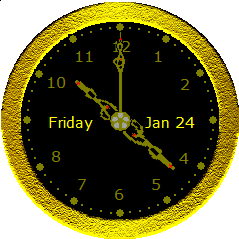 |
|
| style in version 2.8 | style in version 2.7 | gold style version 2.8 | |
|
|
|
| Desktop Clock pad file - https://www.desktop-clock.eu/pad_desktop_clock.xml | ||